In blogger new interface there is only one size for images to upload, in old there were three sizes. If you want to upload in small size like in old interface there is a trick to do that.
Go to new post, click HTML and click on insert image. Now you will see the old interface uploading images with 3 sizes.
To upload multiple images at once use the DragDrop mozilla addon. click here to get the add...

Custom Search
Tuesday, October 2, 2012
Sunday, September 16, 2012
Post Blogger Posts to Google Plus Page

First of all your blogger and Google Plus accounts should be with same account. login to blogger account and click on upgrade to new interface.
Click go to post view of the blog you want to share
Click on Google+ on left side
Click on Upgrade to Google+
Click on Switch Now
Select blogs to link and click...
Monday, September 10, 2012
How to open blank page in Chrome
when I installed google chrome by default it opens all previous sessions in tabs. If you want to open a blank tab then go to
chrome extension
and install it. From now onwards chrome will start with a blank page, and new tab will also be blan...
Saturday, August 11, 2012
How to remove likes from facebook timeline page
When I logged in FB after a long time I noticed a page under likes on timeline. I want to remove that page from there. It is on a page not profile. I googled a lot but couldn't find a solution, then I found it myself.
Here are steps I have done.
Open Facebook and click on page. Then open that page which is shown in likes. Scroll down to middle where you will see like button beside which you will find wrench icon (settings),...
Monday, July 30, 2012
How to know individual post views in blogger

Every blogger wants to know how many times a post has been viewed. In wordpress there are so many plugins which can achieve this, but in blogger its not possible. The scripts which were working earlier are of no use now.
But blogger now has provided individual posts views in draft. If you are using older version then upgrade to new version...
Monday, July 2, 2012
How to go back to blogger old interface

In blogger new interface there are a lot of new features, but still if you want to go back to old interface here is how to do it.
After logging in to blogger check right top corner. you will see like this, click wrench and click Old Blogger interface.
...
Sunday, July 1, 2012
How to view website in mobile version
some times we want to quickly view a site contents without ads, read more articles etc. Mobile version of website will do it for you.
To view a site in mobile version just add /?m=1 to the site.
example
www.domain.com/?...
Thursday, June 28, 2012
Blogger introduced permalink option

A much awaited option has been introduced by blogspot. Now we can give Custom URL to our post.
Login to draft.blogger.com & not blogger.com
You will see permalink on the right side. check this screen shot.
click on permalink custom URL. Type the URL and you are done.
This is awesome update from blogger.
Remember, we can...
Wednesday, June 27, 2012
Quick Way to Submit Website to Google
This is a quick way to submit your entire site or posts. It works for even newly created blogs/websitesGo to www.google.com/webmasters/tools/submit-urlType site or post url and submit. your link will indexed very fast. This is easiest and fastest way to make google crawl your si...
Sunday, June 24, 2012
Add Facebook Page to Community Page

After creating FB page how to add it to a community?
Open the page click on edit page & update info.
you will go to basic information. Here in official page search the type of your page.
For example I have searched for tips n tricks like this
Click on the community that suits your site & save...
How to split Sitemap of blogspot or site hosted on blogger
Often you see only 26 urls are indexed in Google Web Master Tools. This is because of improper sitemap submission.
How to submit sitemap properly for blogger?
Just go to ctrlq.org/blogger
Enter site/blog url, click create sitemap. If your blog is having more than 500 posts then multiple sitemaps will be created.
submit these sitemaps to google web master tools. your sitemap will be indexed within 2 days...
Saturday, June 23, 2012
Best way to Subscribe for Updates without email

Often we want to know updates of our favorite sites but doesn't want them to be floated in to inbox.
In this scenario there is one way we can know the updates through google reader.
Now how to do this ??
Generally the feed url of site will be in several formats
1.www.domain.com/feed
2.www.domain.com/feeds/posts/default
3.feeds.feedburner.com/domain
open...
Sunday, June 17, 2012
Find and Add Analitics And Adsense Analytics Code for blogger
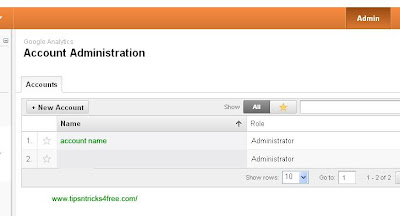
To add analytics code in to blogger just log in to google.com/analytics. click on admin on top right corner. click on administrator name there.click the site which you want to add codeclick on tracking code therescroll down and find the code to be added. copy paste the code before in blogger. within 24 hours tracking will begin.How to add...
Saturday, June 16, 2012
Free .com & .in Domain Names

Now we can get free .com and .in domain names for free for 1 year. after that we have to renewal. renewal is not free. so here is how you can get free domains. for .in domains click here. fill in your details and you will get free .in domain (for indians only).Now for .com go to this linklog in with your google / gmail account.next register...
Wednesday, June 13, 2012
Sort by Name in Gmail

in gmail there is no sorting option by mail, but there is a trick which can help you.open gmail and place your cursor near sender's name and you will see a window like thisclick on more and recent conversionsthen all mails from that sender will sorted and you can do what you want. hope this will help some ext...
Wednesday, May 2, 2012
Custom Domain for Blogger

Its always better to have Custom Domain for Blogger because in case if blogger ban your blog then you can continue in another platform if you have custom domain.How to setup custom domain..Step 1 – Buy domain nameThe first thing to do is to buy your domain name registrar like domainsearchindia.comI recommend this I personally use this and...
Migrating from Self Hosted Wordpress to Blogger
First of all Why to migrate from Wordpress to Blogger?Read this...Step One :Covert the wordpress url links into blogger url links so that you wont loose any traffic.... click hereIn WordPress go to Tools and click Export.....Choose All content and download the export file...When you click the button Download WordPress will create an XML file to save to your computer.This format, also termed as eXtended RSS or WXR, which will...
Setting Permalinks in Wordpress before moving back to Blogger
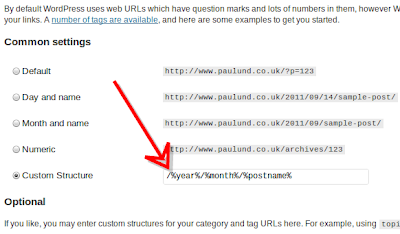
Now how to change permalinks of wordpress before migrating.First of all why to change....Generally wordpress links will not end with .html like blogger. so we have change permalinks of wordpress before moving.open the dashboard click settings and click permalinks..Now click custom structure and type /%year%/%month%/%postname%/.html and save.wait...